


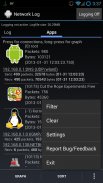
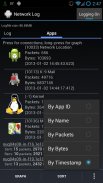
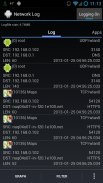
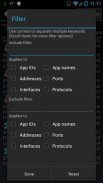
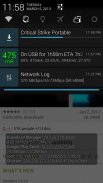
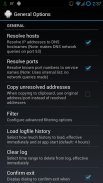
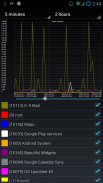
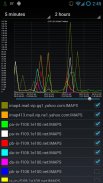
Network Log

Network Log介绍
<i>Requires rooted devices.</i>
<b><i>ATTENTION</i>: Some versions of Android, especially on Samsung stock ROMs, may have restrictive SELinux policies that may prevent this app from working. We are working hard to resolve or provide workarounds for this.
In the meantime, if you find this app is not working due to permission denied errors when you in fact do have root, it is likely due to a prohibitive SELinux policy being enforced. You can disable SELinux enforcing by executing <i>'setenforce 0'</i> in a root shell.
Please do not leave a bad rating/review due to the decision of some device ROMs to enforce restrictive SELinux policies. As mentioned, we are working hard to resolve/workaround these issues. Feel free to use the in-app <i>'Report Bug/Feedback'</i> option to provide useful information to help us out.
</b>
<b><i>Please do not use the reviews to request features or report issues.</i> If you have a request for Language Translations, features or want to report a bug, use the in-app Report Bug/Feedback option or send e-mail to <a href="mailto:pragma78@gmail.com">pragma78@gmail.com</a>.</b>
<b>Wondering when and to where your Android apps are connecting across the Internet? Look no further! Network Log is for you!</b>
Network Log monitors iptables-logging to display a real-time list of which apps are making network connections, and provides statistics about those app connections.
<b>★ Real-time log display</b>
The log tab shows the network packets being transmitted and their details such as:
* source and destination addresses/ports
* network protocol and interface
* bytes transmitted
* timestamp
<b>★ Real-time network usage statistics</b>
The Apps tab lists installed applications along with network usage statistics such as:
* total packets and bytes sent
* active network throughput speed in Bps/Kbps/Mbps
* timestamp of last connection
* list of all the unique connections made by each app
* sortable and filterable packets/bytes counters
<b>★ Real-time connection notifications</b>
The statusbar icon's up/down arrows will highlight when upload/download traffic occurs, and the notification drop-down shade displays the connection throughput speed in Kbps.
You can also configure toast pop-up notifications on a per-app basis that will pop-up a temporary notification containing connection details no matter which app you are in.
<b>★ Graphs</b>
Click an app in either tab to see time-lines of its connections.
Select the 'Apps Timeline' menu item to see an over-all time-line of all apps.
Adjustable interval from 1 ms to 48 hours for summing data:
* to see each packet, set to 1 ms
* for Kbps, set to 1 second
* for Kb-per-hour, set to 1 hour; etc
Adjustable <b><i>pinch-zoomable</i></b> and <b><i>scrollable</i></b> graphs.
<i>Note: While the app itself is designed to use minimal CPU/battery, you can further reduce the CPU/battery use by exiting the app after starting the logging service.</i>
Full source code available at <a href="https://www.google.com/url?q=https://www.google.com/url?q%3Dhttps://github.com/pragma-/networklog%26sa%3DD%26usg%3DAFQjCNH223sZvOzUZxgTa2l0OfsyeMaXSQ&sa=D&usg=AFQjCNG9gb_whR2ngErR-j5TlkK2V8khNA" target="_blank">https://github.com/pragma-/networklog</a>.
<i>Requires rooted devices.</i>
</div> <div jsname="WJz9Hc" style="display:none"><i>需要植根设备。
<b> <i>注意:有些版本的Android,尤其是对三星股票的ROM,可有限制的SELinux策略,可能会阻止从工作这个程序。我们正在努力解决或提出解决方法这一点。
在此期间,如果你发现这个程序不能正常工作,由于权限被拒绝的错误时,你其实是有根,这可能是由于正在实施一个令人望而却步的SELinux策略。您可以通过在一个root shell执行<i>'setenforce 0'禁用SELinux强制执行。
请不要留下不好的评价/综述由于某些设备的ROM,决定执行严格的SELinux策略。如前所述,我们正在努力解决/解决这些问题。随意使用应用程序内的<i>“报告错误/反馈”选项提供有用的信息来帮助我们。
<b> <i>请不要使用审查请求的功能或报告问题。如果你有一个请求语言翻译,功能或要报告错误,请使用在应用程序报告错误/反馈选项或发送电子邮件至<a href="mailto:pragma78@gmail.com">pragma78@gmail.com</a>。
<b>如果和你的Android应用连接在互联网上想知道在哪里?不要再观望!网络日志是给你的!
网络日志监控iptables的日志记录显示实时列表,其中的应用程序是在建立网络连接,并提供有关这些应用程序连接的统计信息。
<b>★实时日志显示
日志选项卡显示正在传输的网络数据包和他们的详细资料,如:
*源和目的地址/端口
*网络协议和接口
传输的字节*
*时间戳
<b>★实时的网络使用统计
已安装的应用程序标签列出应用以及诸如网络使用统计:
*总包和发送的字节
*以bps / Kbps的/ Mbps的活动网络吞吐速度
*最后一个连接的时间戳
*所有每个应用程序做了独特的连接列表
*排序和过滤的数据包/字节计数器
<b>★实时连接通知
当上传/下载流量发生在状态栏图标的上/下箭头将突出,并通知下拉遮阳显示连接吞吐速度为Kbps。
您还可以在每个应用程序基础上,将弹出包含连接的细节无论哪个应用程序,你是在一个临时通知配置土司弹出通知。
<b>★图
点击任一选项卡的应用程序,看看时间线的连接。
选择“时间轴应用程序”菜单项来看到过的所有时间线的所有应用程序。
从1毫秒到48小时的数据相加间隔可调:
*看到每个分组,设置为1毫秒
*为Kbps的,设置为1秒
*为KB-每小时,设置为1小时;等
可调<b> <i>捏缩放 和<b> <i>滚动 图。
<i>注:当应用程序本身被设计成使用最少的CPU /电池,您还可以通过退出启动日志服务后,该应用程序降低了CPU /电池使用
完整的源代码可以在<a href="https://www.google.com/url?q=https://github.com/pragma-/networklog&sa=D&usg=AFQjCNH223sZvOzUZxgTa2l0OfsyeMaXSQ" target="_blank">https://github.com/pragma-/networklog</a>。
<i>需要植根设备。</i>
</i>
</i></b></i></b>
</b>
</b>
</b>
</b>
</b>
</i></b>
</i>
</i>
</i></b>
</i></div> <div class="show-more-end">



























